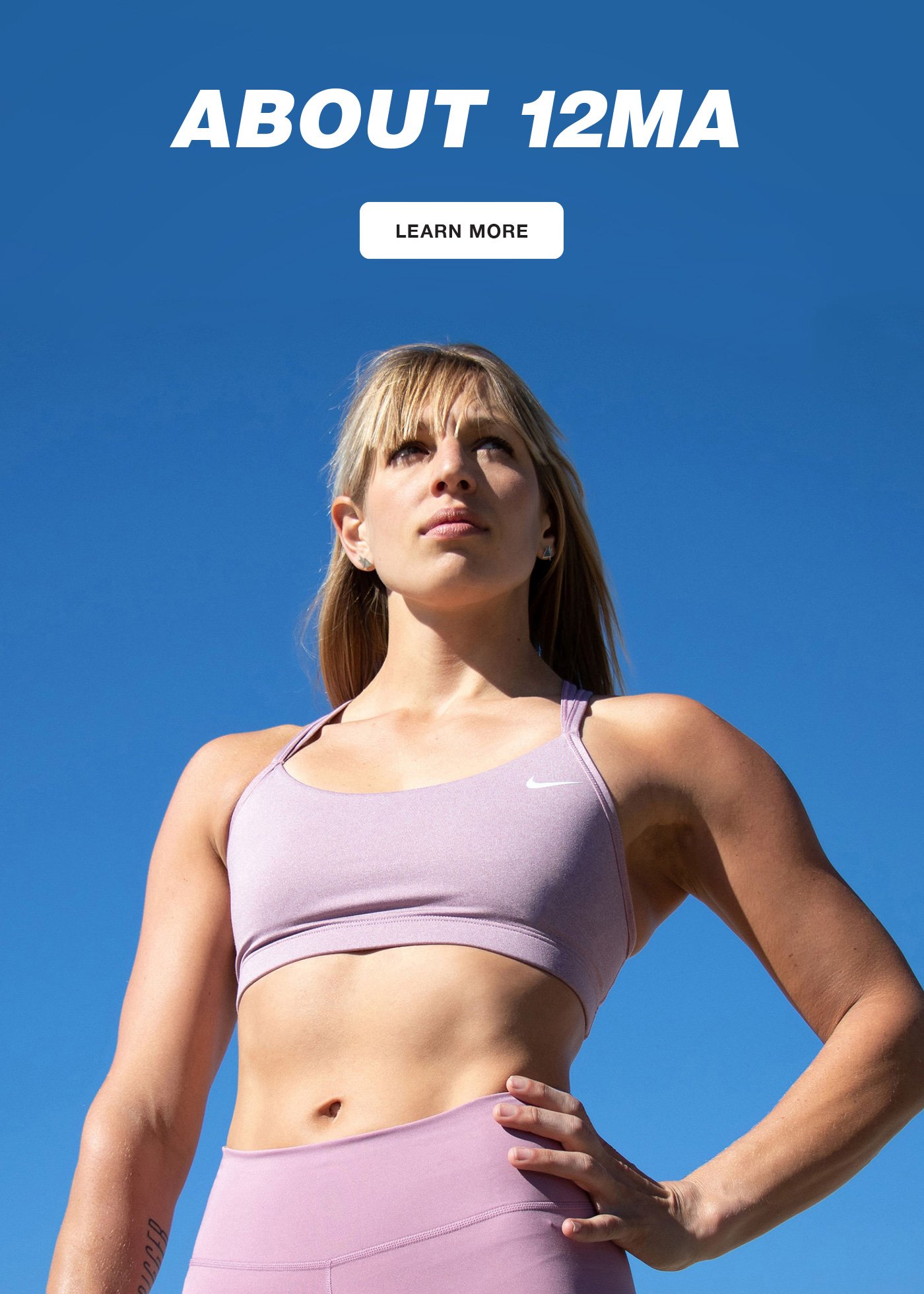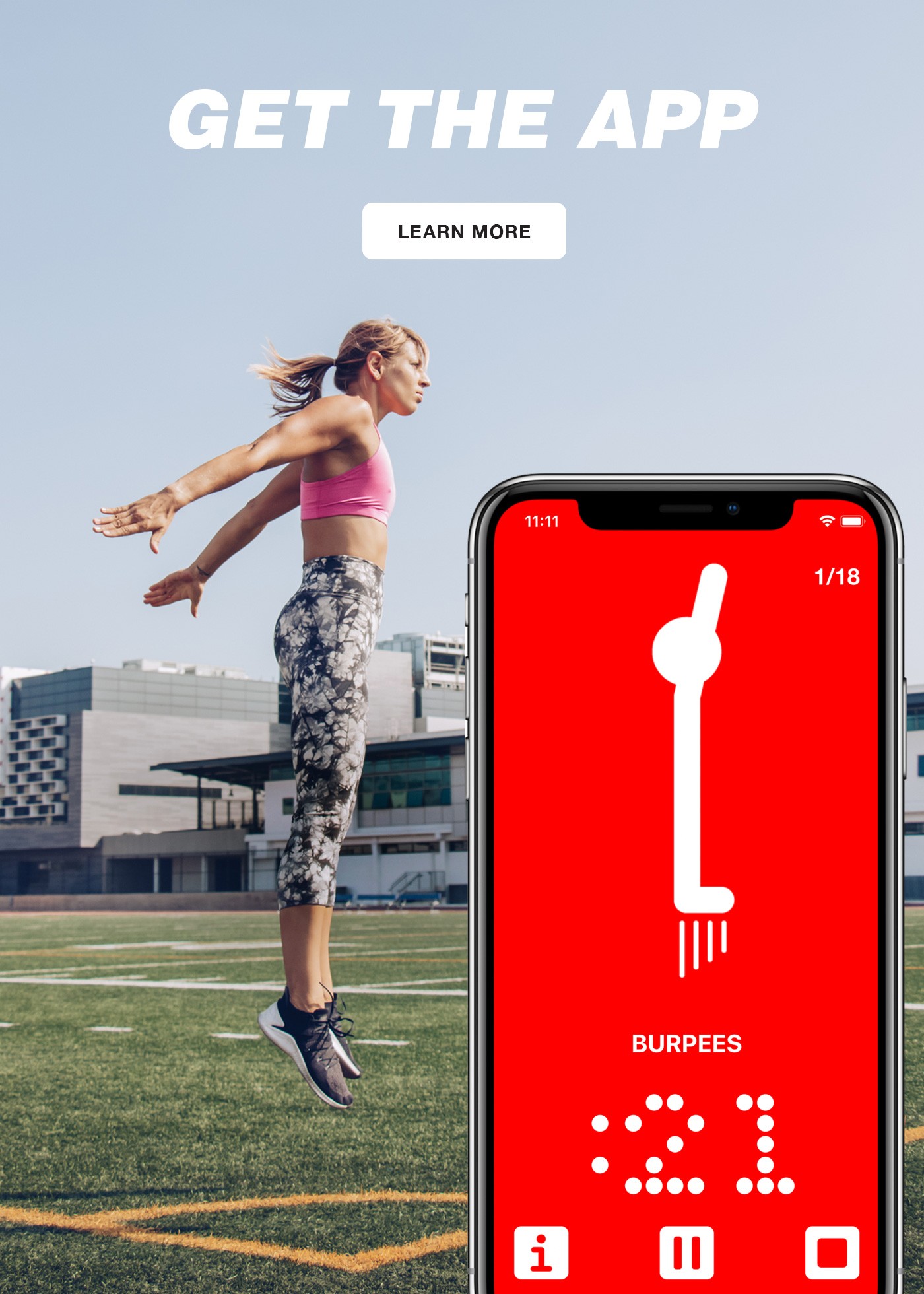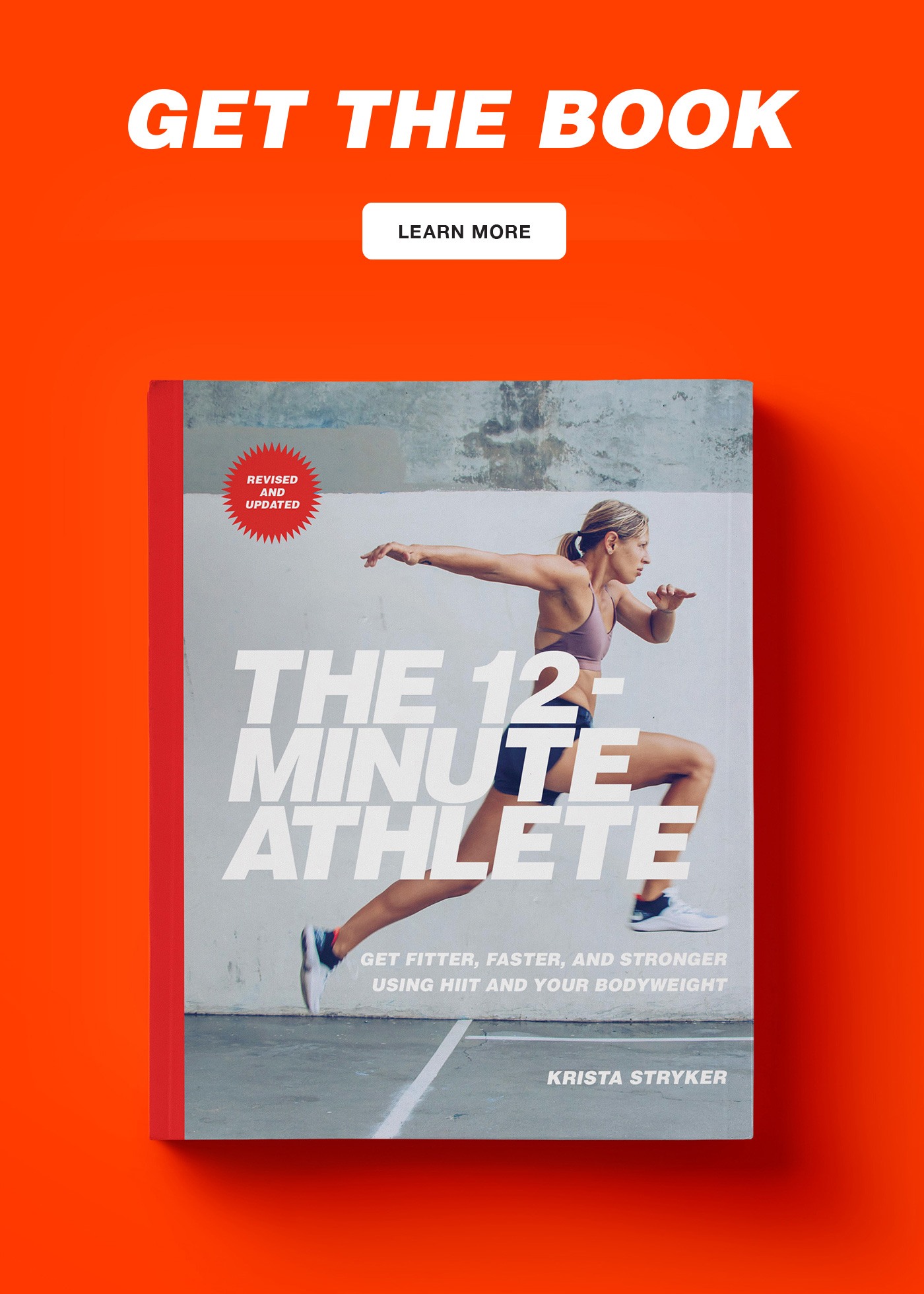[fullwidth background_color=”” background_image=”” background_parallax=”none” enable_mobile=”no” parallax_speed=”0.3″ background_repeat=”no-repeat” background_position=”left top” video_url=”” video_aspect_ratio=”16:9″ video_webm=”” video_mp4=”” video_ogv=”” video_preview_image=”” overlay_color=”” overlay_opacity=”0.5″ video_mute=”yes” video_loop=”yes” fade=”no” border_size=”0px” border_color=”” border_style=”” padding_top=”20″ padding_bottom=”20″ padding_left=”” padding_right=”” hundred_percent=”no” equal_height_columns=”no” hide_on_mobile=”no” menu_anchor=”” class=”” id=””][fusion_text]
Pretty much every time we add a new feature to the 12MA app, it’s something I’ve personally wanted.
Because I use the app for my own workouts on a daily basis, and I’m always thinking of new things that would make it better for your training—as well as mine.
That’s why in the most recent update to the iPhone app we added a cool little feature that you might not have discovered yet: the ability to manually add days to your workout calendar.
This means you can keep track of any workout you don’t do in the 12MA app—like a gymnastics class, yoga, rock climbing, a tough bike ride—you get the idea.
So you’ll always be able to see exactly how often you’ve worked out and when you’re due for a rest day!
Here’s how to do it:
[/fusion_text][one_half last=”no” spacing=”yes” center_content=”no” hide_on_mobile=”no” background_color=”” background_image=”” background_repeat=”no-repeat” background_position=”left top” hover_type=”none” link=”” border_position=”all” border_size=”0px” border_color=”” border_style=”” padding=”” margin_top=”” margin_bottom=”” animation_type=”” animation_direction=”” animation_speed=”0.1″ animation_offset=”” class=”” id=””][fusion_text]
Step 1: Open up the app.

Step 3: Press and hold down on the calendar day you want to add.[/fusion_text][/one_half][one_half last=”yes” spacing=”yes” center_content=”no” hide_on_mobile=”no” background_color=”” background_image=”” background_repeat=”no-repeat” background_position=”left top” hover_type=”none” link=”” border_position=”all” border_size=”0px” border_color=”” border_style=”” padding=”” margin_top=”” margin_bottom=”” animation_type=”” animation_direction=”” animation_speed=”0.1″ animation_offset=”” class=”” id=””][fusion_text]
Step 2: Click on the Profile tab.

Step 4: That’s it! If you’re a Super Athlete and you want to see your past month’s workouts, just click on the arrow to the right of the current month.[/fusion_text][/one_half][/fullwidth][one_full last=”yes” spacing=”yes” center_content=”no” hide_on_mobile=”no” background_color=”” background_image=”” background_repeat=”no-repeat” background_position=”left top” hover_type=”none” link=”” border_position=”all” border_size=”0px” border_color=”” border_style=”” padding=”” margin_top=”” margin_bottom=”” animation_type=”” animation_direction=”” animation_speed=”0.1″ animation_offset=”” class=”” id=””][fusion_text]Work hard you guys!
– Krista
If you have a request for a feature in the app, please feel free to email us at [email protected]. You rock![/fusion_text][/one_full]